This week we introduced two new significant features Blocked Dates and Mileage Tracking.
Blocked Dates
The new blocked dates feature allows you to mark off days that you don’t want recurring lessons to be scheduled on. That means you can setup events at the start of the semester (such as national holidays, spring break, etc.), then schedule your lessons and My Music Staff will know to skip those dates.
Here’s how to get started:
- Login to your My Music Staff account and view your Calendar
- Click “Edit Categories” on the right
- Create a new category and call it “Vacation”. On the new category popup you will see a new option labelled “Blocked Dates”, turn this option on and then click OK to save your new category
- Now go back to the calendar and use the “New Event” button to schedule “Vacation” days when you don’t want lessons to appear
You can create as many blocked categories as you need; you can be as broad or as specific as you’d like. If you schedule blocked dates after you’ve already scheduled your lessons, My Music Staff won’t remove those existing lessons. So there’s no need to worry about accidentally removing existing events.
Mileage
We’ve also added a “Mileage Tracker” feature to My Music Staff that enables you to track mileage for business travel that you’ve driven throughout the year. Depending on your jurisdiction, you may be able to claim some or all of your mileage as a tax deduction (talk to your local tax specialist to find out what the laws are in your area).
Individual mileage entries can be added, or they can be recurring if your drive the same route on a regular basis. If you create a recurring mileage entry, My Music Staff will automatically skip blocked dates (just like with recurring events).
(Note to non-US members: If you see miles instead of kilometers, change your “Region” setting inside your user profile.)

I really appreciate the level of customer service and responsiveness to music teachers’ needs!