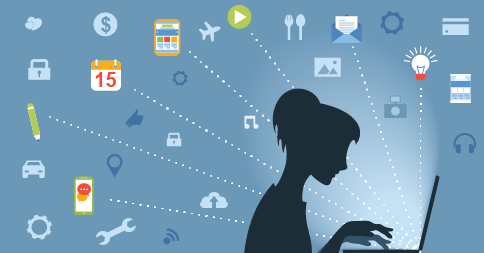Here’s what’s new this week:
- We’ve fixed the performance issue when typing lesson notes from the home page agenda on older devices (iPad 2, we’re looking in your direction…tsk tsk)
- On the home page agenda, the drop-down menu under the student’s name now displays the parent names.
- Building on last week’s changes, we’ve added the ability to insert links, text color, and tables in lesson notes.
- The « New Rep » feature on the attendance page now also allows you to mark rep completed. To the right of this text field you’ll see a new drop-down list with current rep in it. Use the checkboxes to mark rep completed.
- The auto-invoicing feature has been updated so that invoices created automatically will be immediately marked as « paid » if the family has payments on or before the invoice due date (for teachers who enter payments in advance).
- The « New Student » email that’s sent to teachers when the sign-up form is completed now includes the parent’s name in the « Reply-To » address field.
- We fixed a handful of layout issues for sites with long menus on the My Music Staff hosted websites.
For multi-teacher studios:
- There’s a new option for administrators on the « My Preferences » page to automatically filter the calendar to your own events only. This is helpful if you have a busy multi-teacher calendar, but wish to view your own schedule by default.
- On the « Event Details » page, the order of the teacher’s names is now sorted alphabetically
- On the « Teachers & Administrators » page, the teacher list is now sorted alphabetically by default
- The Payroll report now has a number of new options:
- The report can automatically be split into separate PDFs by teacher.
- The report can optionally include a summary of deductions for each teacher broken out in the footer.
- The report can include the total number of hours worked by the teacher.
- The calendar « Clear » button now correctly resets the teacher (or locations) that are displayed when viewing the calendar in « Day/Timeline » view.
Did you know? You can upload images directly from the email editor, and even drag and drop images into it. When your email is sent, the images are automatically embedded directly in the email so your recipients always see the images.