We’re pleased to announce two new features to My Music Staff that will help you make the most out of your free website.
Customers have been asking for two separate features and we’re happy to say that you can access them inside of My Music Staff immediately. Let’s tackle each of them one at a time.
Create Photo Gallery Pages
Whether you want to display photos of your music studio or share photos from your last group recital, you told us that you wanted to create great looking photo gallery pages quickly and easily…and we listened. All you have to do is:
- Login to My Music Staff, then click on « Website », then click on the « Media » tab and upload the photos that you want to use in your gallery.
- Next, click on the « Pages » tab.
- From there, click on the green « +Add Page » button.
- Next, inside the Page Editor – from the « Page Type » just choose « Image Gallery ».
Now you can choose how many columns you want and select those images that you uploaded.
Check out this video demonstration so you can see how fast and easy it is to create great looking image galleries inside of My Music Staff.
Building Simple and Complex Contact Pages
Another feature that you requested was for the ability to create contact pages in My Music Staff. Some teachers wanted a very simple contact form that they could use to market their studio online, others wanted more complex contact forms that they could make surveys with.
So we created the ability to do both! Here’s another video that shows you exactly how to build simple or complex contact forms using My Music Staff.
Is there anything else that we can do to make it easier to manage and market your private music studio? Give us your feedback and who knows, we might include your idea in the next update!