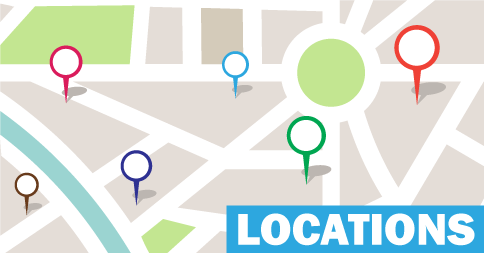We’re excited about this week updates. We’ve rolled out some great new features that your not only going to love, they’re going to save you time! Here’s what’s new this week:
Locations
Probably one of the most exciting new features of this weeks update is the ability to now add a location for a lesson or event. This is a great new feature for teachers working in a studio that has multiple classrooms or teaching at a location outside of the studio, you can even choose « Use Student Home Address » and the students home address is dynamically chosen when creating a new lesson. New location details can be as broad or specific as you like, for example, if you’re a multi-teacher studio you can create locations for individual rooms or studios like this:
- Room 101
- Room 102
- Studio 1A
- etc.
If you’re an individual teacher and teacher from your home and the student’s, you can create broad location names, such as:
- Student’s Home
- Teacher’s Home
If you provide an address when you setup the Location, the address will automatically be sent to your synced devices. How handy is that?
Here’s how to get started using the new Locations feature:
- Login to your My Music Staff account
- Click on the « Calendar » tab
- Click on « Event Setup » (formerly « Edit Categories« )
- Click on the « Locations » tab
- Click on « Add Location«
Once you’ve added some locations you’ll see a new « Location » drop-down list when you schedule a new lesson or event. If you don’t want to use locations, My Music Staff will continue to work the way you’ve always used it.
Improved Student Portal Calendar
When logged into the student portal as either a parent or student, students attending an events will now be represented by a green student icon. If a parent has multiple children attending an event they will see multiple icons listed under that one event. This new features removes confusion of having multiple event listing on the calendar for a family with multiple children attending the same event. Even better, if a student cancels their lesson (or is marked absent), their icon turns red indicating their lesson has been cancelled.
Default Lesson Categories
You now have the ability to assign a Default Lesson Category to your students. The student Default Category is used when you click the « New Lesson » shortcut from the calendar page. This is extremely useful if you’re a studio that uses a variety of different Event Categories for regular lessons. For example, if you teach multiple instruments and categories lessons by student as:
- Drum Lesson
- Guitar Lesson
- Piano Lesson
You can now set these up as defaults by student so the category is automatically used when you click « New Lesson ». Just another great time saving feature from My Music Staff.
Other Changes
Here is a list of some of the smaller but equally fantastic changes we have made to the site:
- You now have the ability to delete Event Categories even if they presently have events listed in them. This allows you to keep your Event Category list neat and up to date.
- Students can now be marked as « Present, Late ($)« . This is a great way to track late student behavior and report back to parents. Selecting this option is the same as choosing « Present », but lets you track if the student is habitually late.
- Student « Attendance Summary » report can be grouped by « Student« .
- We’ve optimized our date pickers. If you live in region where your week begins on a Monday, all date pickers will now reflect this.
We hope you enjoy these improvements. Have a great week!
– The My Music Staff Team