Every music teacher runs their studio a little differently, and every music teacher has their own flow for going through their lessons:
- Do you take notes during lessons or wait till the end of the day?
- Do you upload files for students ahead of time or play catch up during admin time?
- How do you track what pieces your students are working on?
- And how do they track their own progress?
Whatever your lesson flow, My Music Staff helps manage your students’ assignments, progress, and practice without needing to leave the app!
The attendance page is your one stop shop for tracking student progress, assigning practice, sharing files, and more!
Lesson Notes
- Write detailed notes for your student, their parent(s), or private notes for yourself
- Include formatting like tables, different font colors, lists, and more
- Automatically copy in the previous lesson’s notes in a recurring series to save time
- Customize your own lesson note templates to reuse formatting across different students
Online Resources
- Share videos, audio files, PDFs, and any other files you want to share with your students
- Link to files you’ve previously uploaded or upload a new file right from your device
- Specify which files are View Only or available to View & Download
- Share videos & audio that can be streamed directly in the Student Portal, slowed down/sped up, or played on a custom loop
Repertoire
- Add pieces of repertoire and include details like composer, genre, and difficulty
- Write general notes for each piece of repertoire, plus student-specific notes when assigning it
- Embed a video for students to watch a performance or play along with a track
- Track progress with labels like In-Progress, Completed, Requested, and more
Here’s an example of what your lesson flow could look like in My Music Staff:
- Open My Music Staff in your web browser, or from your phone or tablet’s home screen
- Review your Home Agenda for the day to see your upcoming students
- Get your student settled in and mark them Present
- Open Lesson Details to copy in your previous notes and make some edits as you go
- Switch to the Private Notes tab to jot a few points down for yourself
- Upload a file (like a theory worksheet) as a linked resource for the student
- Check off completed repertoire and assign a new piece (from your existing list or add a new piece right on that page)
- As your student is wrapping up their lesson, check off the option to email a copy of the notes to parents and click Save!
Everything you include here is also available for students and parents through the Student Portal.
First thing’s first – if you haven’t already invited families to use the Student Portal, you can do that in bulk in just a few clicks! Parent logins of multiple students will be able to see the info for all students in their family. Student logins (for students with their own email address) will only be able to see what’s assigned to them.
Once they’ve set up their username and password, they can even add the Student Portal to their phone to use it like an app.
Right from the home page, students can see their recently logged practice hours, lesson notes you’ve written for them, and any assigned repertoire. They can also see their upcoming lessons so they don’t forget!
The Practice Log lets students manually track practice time or use the built-in practice timer to track as they go.
Here’s an example of what your students’ practice flow could look like in My Music Staff:
- Open the Student Portal from their phone or tablet
- Review the lesson notes on the home page
- Download the assigned theory worksheet from Online Resources and complete it
- Go to the Practice Log to start the timer
- Open up the Repertoire they’re working on to review the notes and play the attached video
- Stop the timer, upload the theory worksheet, and save the Practice Log entry
Be sure to check out our FREE downloadable Student Portal Cheat Sheets to share with families!
My Music Staff includes all this and more, designed to streamline lessons for music teachers and students. If you have any questions, please reach out to support@mymusicstaff.com