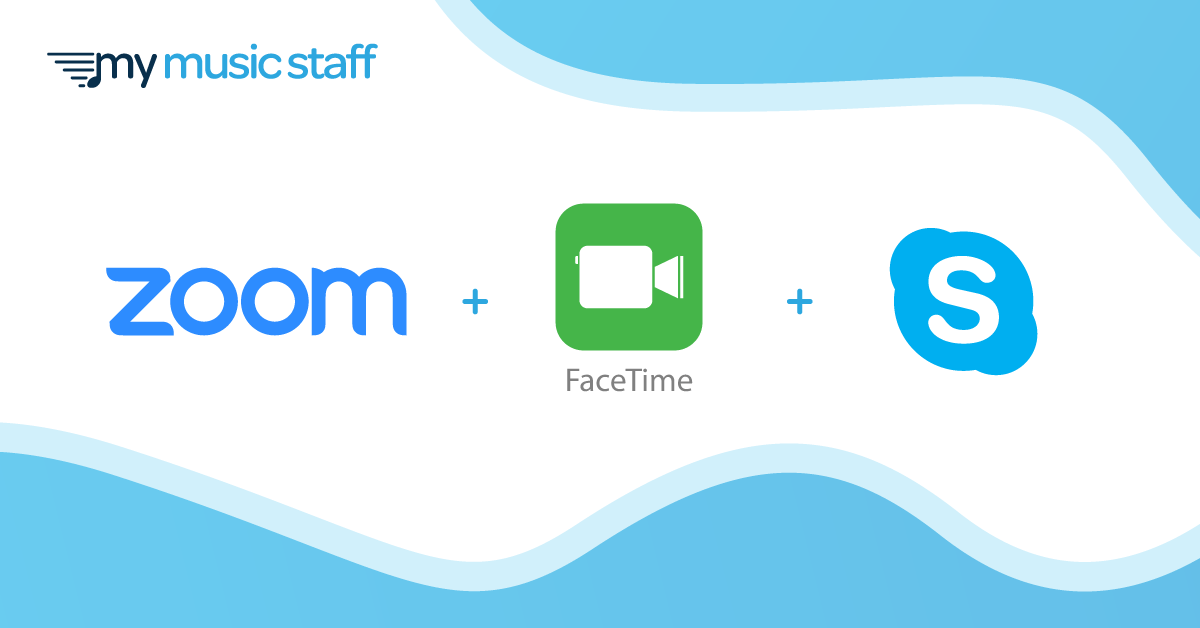Last week the team at My Music Staff worked hard to deliver a much-requested Skype integration for music teachers making the switch to online lessons. This week, we’ve been focusing on two other integrations requested by our members: Zoom and FaceTime! These integrations will allow for seamless online teaching with MMS.
Here’s how to get your studio set up for online lessons:
Zoom
Zoom is a popular video conferencing platform that you can use to teach private lessons and group lessons. First you’ll need to sign up with Zoom if you don’t already have an account. Then, add your Personal Meeting ID to My Music Staff. Click here for single teacher studio instructions and here for multi-teacher studio instructions.
Next, you’ll need to add lessons to your Calendar:
- Navigate to the “Calendar” from the main menu on the left
- Click the “Categories” button above the calendar
- Select the “Locations” tab and click the « Add Location » button
- Give your new location a name and choose an icon to represent this location
- Choose the « Zoom Meeting » option
- When scheduling a lesson, choose the appropriate location from the « Location » drop-down menu
You can begin your Zoom meeting by clicking the location from the event details or from your Home Agenda by clicking the Zoom Meeting button. Students can join the Zoom meeting by clicking the link in the Student Portal Calendar, or the link in their email reminder.
Note: The Zoom Basic plan has a 40-minute time limit on meetings with 3 or more participants.
FaceTime
To get started, you need to add the student’s FaceTime ID to their profile. Once you’ve recorded this, you can schedule your FaceTime lessons:
- Navigate to the “Calendar” from the main menu on the left
- Click the “Categories” button above the calendar
- Select the “Locations” tab and click the « Add Location » button
- Give your new location a name and choose an icon to represent this location
- Choose the « FaceTime Lesson » option
- When scheduling a lesson, choose the appropriate location from the « Location » drop-down menu
To begin your FaceTime lesson, call by clicking the location from the event details on the Calendar or from your Home Agenda.
Note: FaceTime is only compatible with iOS and MacOS. Both the teacher and student must be using an Apple device (iPhone, iPad, Mac).
Skype
Our Skype integration was announced in our recent blog update, along with a comprehensive guide to transitioning your studio online.
Once you have entered your students’ Skype usernames in their Student Details, here’s what you need to do to get set up with MMS and Skype:
- Go to Calendar and select “Categories” from the toolbar
- Select the Locations tab and click “Add Location”
- Name your new location (Ex. Online Lesson), select “Online Skype Lesson” from the address list and click save
- When you schedule a lesson with the new location for online Skype lessons the location name will be clickable
- Clicking on it will open Skype and automatically call that student
My Music Staff is here to help! Check out our comprehensive support articles here. If you require technical assistance please contact our support team at support@mymusicstaff.com