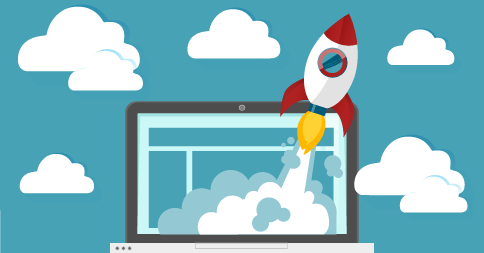Hey Everyone! The substitute feature is now available to all multi-teacher studios! We have some commonly asked questions in the new substitute teacher FAQ category, found here. Take a look at the rest of this week’s updates:
– Adult students can now set their profile picture in the Student Portal.
– When you add a new student, you can turn on auto-invoicing right away if your studio uses that feature.
– The Student List PDF download now displays a checkmark beside the parent names who are using auto-pay.
– The Payment Receipt email template now includes placeholders for the family’s Account Balance (and the Balance Date).
– The Income and Expense report has been cleaned up so that the column titles don’t display over and over when creating a Category Summary report.
– We’ve made an internal change to how invoices are emailed to try and improve compatibility with some mobile mail clients (we’ve had reports about some parents not being able to open invoices, we hope this change will fix that).
– We’ve tweaked how conflicts are detected on the calendar: All day events (with no location and no attendees) will no longer trigger a conflict warning. We made this adjustment for teachers who use all-day events as reminders.
– The Student Details page now has a column to display if the family has a credit card on file (and it turns green if the family has auto-pay enabled).
– The Studio News page in the Student Portal now has a history by month and by category, so it’s easier for students to find older information if necessary.
For multi-teacher studios:
– The substitute teacher feature that we’ve been working on is now available to everyone; special thanks to everyone who provided feedback!
– When the Income and Expense report is created in Accrual mode, payroll entries will now appear under your default payroll expense category (instead of always being under “Payroll”).
– When you view the calendar in “Week” mode (by teacher), if you filter down to a single teacher, that teacher’s free/busy time will be displayed if that teacher has configured available hours.
– Similarly, when the calendar is in “Location” mode and the week is displayed, if the calendar is filtered to a single location, that location’s free/busy status will be displayed.
– Locations that use the student’s home address no longer appear as “busy” (red) on the calendar. This was confusing because multiple teachers could be teaching at different student homes.
– We fixed a minor issue that would prevent a teacher’s current default price from being applied when re-assigning that teacher to an existing student.
Did you know? There’s a new Teacher Availability feature that allows your teacher to indicate the hours that they are available to teach. Once setup, times when the teacher is not available will be “grayed-out” on the calendar in “Day” and “Timeline” views. As an admin, you can specify these hours in the Teacher Details page, or individual teachers can log in and edit their own availability from their “My Preferences” page.