Good Monday everyone! Today we’re rolling out a number of exciting changes. Here’s what’s new for the week of September 8th:
My Preferences
There are now so many calendar related options in My Music Staff that we’ve split the “My Preferences” page into two tabs: Personal Settings and Calendar Settings. As you’d expect, all the calendar related preference settings are located on the Calendar Settings tab.
We’ve added two new calendar options:
- Event Visibility – This setting controls the default event visibility when you create new events (public/private). If you usually create private events, turn this setting off.
- Show Open Slot Count – If turned on, My Music Staff will display the number of students/slots on the calendar (i.e. 2/5 to show you that 2 of 5 student slots are taken). This makes it possible to tell at a glance if an event has room for more students or not. This change ONLY affects events that students can register for.
The iOS/Android calendar feed will now include “(Absent)” on the event title if the attendance is set to “Teacher Absent”. Previously this was only displayed if the attendance was “Student Absent”.
Calendar Changes
For multi-teacher studios we have two exciting changes that will make it easier to manage your schedules:
- The Calendar “Day” view now displays the individual teacher schedules side by side. Now it’s easy to see who’s free and who’s not at a specific time.
- There is a new option located below the calendar to change the coloring so that it’s colored by teacher instead of by event category.
On the calendar drop-down menus there is a new “Switch to Day View” option that lets you jump to that specific date in the “Day” calendar view. This makes it easier to get a close look at a specific date without scrolling through each individual day.


Sign-up Widget Improvements
We’ve improved the sign-up widget so that you can now collect a number of optional fields:
- Instrument
- Student Birthday (Age)
- Skill Level
- Preferred Teacher (Multi-teacher studios only)
These new fields are disabled by default. If you’d like to collect this information and you’re already using the sign-up form or widget, you can enable these in your My Music Staff account now. (Edit your sign-up page or widget settings respectively.)
There’s also an additional option to set the default selection for the “Adult/Child” buttons on the sign-up form. Previously “Adult” student was selected by default, but if your students are mostly children, you may wish to preselect the “Child” option.

Student Repertoire Tracker
The student repertoire tracker now has a new optional “Book/Source” field that allows you to keep track of where a piece of music is located. If you use this feature, My Music Staff will display the book name on your homepage Agenda with the student rep list.
We’ve also added a free-form “Notes” field for including any rep notes that you’d like, and we’ve added a column chooser so you can select which rep columns are visible by default.
Miscellaneous Changes
- We’ve updated the Login Widget so that there’s no more blank space below it when embedded on an external site.
- We’ve moved the buttons that were located below the Student List to the new “Tools” menu for better accessibility.
- We’ve added a new button to the Student List “Tools” menu to Apply the Default Price to existing events on the calendar. This makes it easy to update prices set on the calendar if you change the student default prices AFTER you’ve already scheduled some lessons/events.
- Pages hosted with My Music Staff now display friendly 404 – Page Not Found error messages.
- The Sale Tax feature is now available for everyone. Refer to the sales tax FAQ for information and instructions on how to use this feature.
- The multi-select drop-down lists used throughout My Music Staff will now stay open by default, making it easier to select multiple families or email recipients.
- We’ve fixed some formatting issues in the invoice PDF’s.
- We’ve fixed the “Email Students + Parents” shortcut on the calendar. It was not always correctly selecting the parents.
- On your daily agenda, you can now click directly on the student name to jump to the Student Details.
- We’ve added a “Delete” button to the top of the invoice page so that you can delete multiple invoices at once.
We hope you enjoy these improvements. Have a great week!

I love that we can now access students’ information from the agenda page. It would be great to be able to access it from the calendar page, too. And the little envelope next to students’ names always seemed to me that it should be an email shortcut, but it’s not. I’m not sure what it’s for.
Hi Angie, on the calendar pop-up, the little envelope means that an email reminder was sent to that student for that lesson/event.
Thank you for all the new updates. I’m a very satisfied customer.
I’m THRILLED with the updates! Being able to click student’s name on agenda & get right to their info is SUPER helpful & efficient! LOVE it! Thank you SOOOO much! (& for the record, I appreciate the changes to the repertoire list too!)
I’m REALLY happy with this service & have recommended it to several teacher friends as well. 🙂
If we’ve entered a teacher but is not working and we mark them inactive, will be still be charged for them?
Hi Sidra, My Music Staff doesn’t change your subscription automatically. If you’re removing a teacher and not replacing them, you can reduce your subscription from the “Studio Settings” page on the Membership tab. (Similarly, if you need to add more teachers to your account, you’ll need to increase your plan first.)
If you need assistance, contact us directly through support@mymusicstaff.com, or give us a call!
How do I sign up for an Open Slot or a MakeUp Lesson Slot from a Student Portal? I have read your Newsletter – “New Student Sign-up Options and an Improved Calendar” and entered Open Slots on my Calendar, but how do I have a student claim a slot?
Thanks
Hi Jim, from the Student Portal you should be able to click on the event, then click the “Register” link at the bottom of the event popup. If you don’t see the “Register” link, check the following in your teacher account’s Studio Settings (on the Policies tab):
1) You should have “Allow Student Sign-ups” turned on
2) Make sure that the event you’re trying to join is outside the “Sign-up Deadline” (e.g. more than 24 hours in advance). If the deadline has passed, no new sign-ups are allowed for that event.
I totally confused! Did I read that after setting Up Open Slot or MakeUp Slot a student could sign up for a time, themselves.
Show Open Slot Count – If turned on, My Music Staff will display the number of students/slots on the calendar (i.e. 2/5 to show you that 2 of 5 student slots are taken). This makes it possible to tell at a glance if an event has room for more students or not. This change ONLY affects events that students can register for.
Would you tell where to look for these instructions that my students may sign up for themselves when they need a MakeUp or Additional Lesson? I need instructions for myself in setting this up and instructions for my students . Thank You!
I did not see your quick reply above. I was looking in eMail.&(***&%- Thanks